What Is A PopUp Blocker
Read this information before you decide to buy any PopUp Blocker software.
Installing a popup blocker is now as easy as opening your internet explorer and installing a Google Toolbar.
You Can Get This For Free
The great thing about using the Google Toolbar is firstly it is free and secondly it lets you control what web sites you will allow pop ups from and which sites you will block pop ups on.
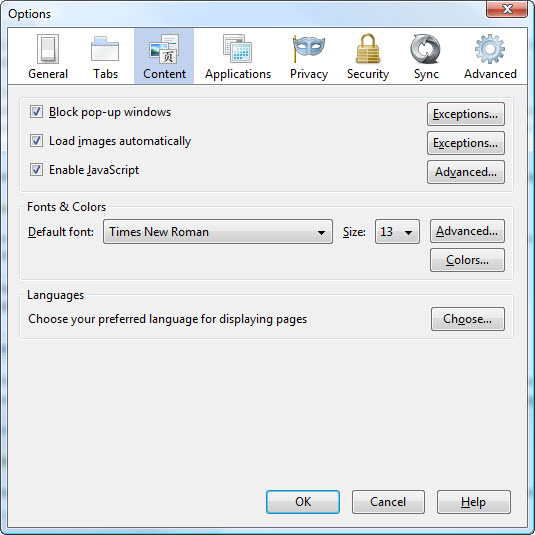
It is very easy to install, it’s free. Screen shot from Firefox web browser.
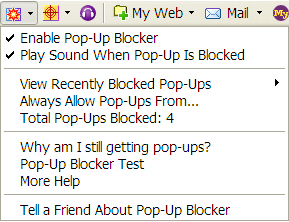 The Yahoo Toolbar also has its own popup blocker which is very similar in design as the Google Toolbar and is also free to download and install.
The Yahoo Toolbar also has its own popup blocker which is very similar in design as the Google Toolbar and is also free to download and install.
Many people stay away from free software such as this for fear of adware or spyware, however you need to remember this when using a popup blocker from these services.
Google and Yahoo are not interested in you because you use their service anyway and are constantly typing information into their system by searching the net.
When you visit a legitimate site and click on a link that you wish to visit pop up blocker software may block the page from opening if you are using Google or Yahoo just hold down your ctrl key and press the link or you can add the site to the trusted sites by clicking on the blocked icon on your Yahoo or Google toolbar.
You have to remember that there are many web site owners that will load a pop up window for a special promotion or to get subscriptions to their sites and you need to decide whether to allow these pop ups or to enable a popup blocker.
Windows Users Don’t Need A Popup Blocker
If you have updated your operating system starting from Win XP to Windows 7 then you also have a built-in pop up blocker installed into your internet explorer. Default setting for this is medium level with seems to be the industry standard for Internet Explorer.
To change and manage your pop up blocker settings in Internet Explorer you need to go to tools –> Pop Up Blocker.
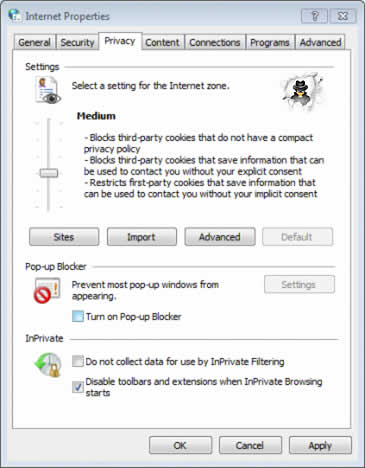
Another way to help eliminate annoying pop ups is to invest in spyware blocker software that is capable of removing spyware and stop your browser from being infected with adware or spyware that cause pop ups.

Leave a Reply
Want to join the discussion?Feel free to contribute!